Define:
Creating a website can seem daunting, especially if you’re new to web development. However, with WordPress, one of the most popular content management systems (CMS) in the world, the process is straightforward and user-friendly. This guide will walk you through the steps to create a professional-looking website using WordPress.

1. Choosing a Domain Name and Hosting
Before you dive into building your website, you need a domain name (your website’s address) and web hosting (where your website lives online).
Domain Name: Choose a domain name that reflects your brand or the purpose of your site. Keep it short, memorable, and relevant. Use domain registration services like GoDaddy, Namecheap, or Google Domains to purchase your domain.
Web Hosting: Select a reliable hosting provider. Popular options include Bluehost, SiteGround, and WP Engine. Many of these hosts offer one-click WordPress installation, which simplifies the process.
2. Installing WordPress
Once you’ve chosen your hosting provider, you need to install WordPress. Most hosting services offer a one-click installation feature:
- Log in to Your Hosting Account: Access your hosting account dashboard.
- Find WordPress Installation: Look for a WordPress installer or website builder option.
- Install WordPress: Follow the prompts to install WordPress. You’ll be asked to enter your domain name and create a login.
After installation, you can access your WordPress dashboard by going to www.yourdomain.com/wp-admin and logging in with the credentials you set up.
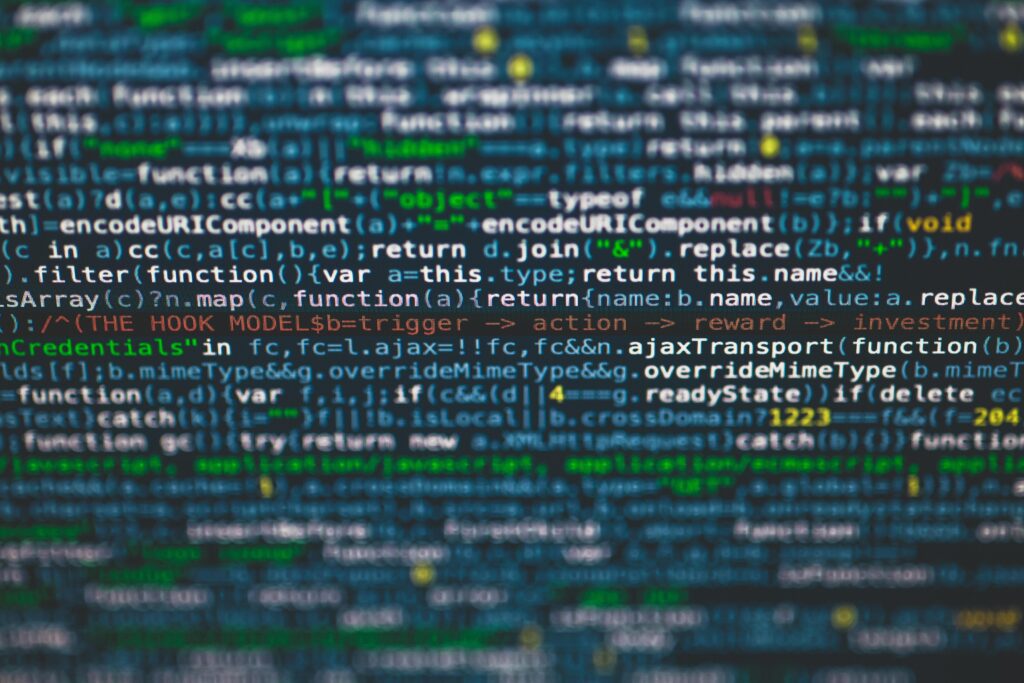
3. Choosing a Theme
Your theme determines how your website looks. WordPress offers thousands of free and premium themes. To choose a theme:
- Go to Your WordPress Dashboard: Navigate to Appearance > Themes.
- Browse or Search: You can browse the theme repository or use the search bar to find a theme that suits your needs.
- Preview and Install: Click “Preview” to see how the theme looks on your site. If you like it, click “Install” and then “Activate” to make it live.
4. Customizing Your Theme
Once your theme is activated, you can customize it to fit your brand:
- Go to Appearance > Customize: This will open the WordPress Customizer.
- Adjust Settings: You can change your site’s title, tagline, colors, fonts, and more. Each theme has different customization options.
- Add Widgets: Widgets add functionality to your site’s sidebars, footers, and other areas. Go to Appearance > Widgets to add and configure widgets.
5. Installing Essential Plugins
Plugins extend the functionality of your WordPress site. Here are some essential plugins to consider:
- Yoast SEO: Helps optimize your content for search engines.
- Wordfence Security: Provides security enhancements.
- Contact Form 7: Allows you to create and manage contact forms.
- WP Super Cache: Improves site performance by caching your pages.
To install plugins:
- Go to Plugins > Add New: Search for the plugin you want.
- Click “Install Now”: Once installed, click “Activate” to enable the plugin.

6. Creating Content
Content is the core of your website. WordPress makes it easy to create and manage content.
Pages: Use pages for static content like your Home, About, and Contact pages.
- Go to Pages > Add New: Enter your page title and content.
- Add Media: Use the “Add Media” button to insert images, videos, or other media.
- Publish: Click “Publish” to make the page live.
Posts: Use posts for blog entries or news updates.
- Go to Posts > Add New: Enter your post title and content.
- Categories and Tags: Organize your posts using categories and tags.
- Publish: Click “Publish” to make the post live.
7. Setting Up Menus
Menus help visitors navigate your site. To create and manage menus:
- Go to Appearance > Menus: Create a new menu and add pages, posts, or custom links.
- Assign the Menu: Choose where the menu will appear (e.g., header, footer).
- Save Menu: Click “Save Menu” to apply your changes.
8. Configuring Settings
Adjust your site settings to ensure it functions smoothly.
- General Settings: Go to Settings > General to update your site title, tagline, and timezone.
- Reading Settings: Set your homepage and blog page by going to Settings > Reading.
- Discussion Settings: Manage comments and interactions by going to Settings > Discussion.

9. Testing Your Website
Before launching, test your website thoroughly:
- Check Functionality: Test all links, forms, and interactive elements.
- Mobile Responsiveness: Ensure your site looks good on different devices and screen sizes.
- Browser Compatibility: Test your site on various browsers to ensure compatibility.
10. Launching Your Website
Once you’re satisfied with your site, it’s time to go live:
- Review Your Content: Double-check for any errors or missing information.
- Promote Your Site: Share your site on social media, notify your network, and consider SEO strategies to attract visitors.
- Monitor Performance: Use tools like Google Analytics to track your site’s performance and user behavior.
Conclusion
Creating a website with WordPress is a manageable process when broken down into steps. By choosing a domain, installing WordPress, customizing your theme, adding essential plugins, and creating engaging content, you can build a professional website that meets your needs. Whether you’re starting a blog, an online store, or a portfolio, WordPress offers the flexibility and tools to help you succeed.
Remember, building a website is an ongoing process. Regularly update your content, monitor your site’s performance, and make improvements as needed to keep your site fresh and relevant. Happy building!

